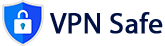WireGuard is a modern, secure, and high-performance VPN protocol. Installing and configuring WireGuard on an Amazon Firestick can enhance your online privacy and security. Here’s a step-by-step guide to help you through the process.
Requirements
- Amazon Firestick
- A subscription to VPN Safe VPN service.
- A secondary device (smartphone) With Fire TV App Installed (optional but recommended)
Step 1: Prepare Your Firestick
-
Install Downloader App
- Go to the Firestick home screen.
- Use the search function to find the
Downloaderapp. - Select and install the Downloader app.
Step 2: Generate Peer and Short URL
-
Generate Peer and Short URL
- Navigate to VPN Safe Client Area
- Go to your VPN Service
- Create Peer
- Click Create Short URL
 (This URL Expires in 1 hour)
(This URL Expires in 1 hour) - Recommend to write it down or if on a Mobile Device to Copy it
Step 3: Install WireGuard on Firestick
-
Download WireGuard APK
- Open the
Downloaderapp. - In the URL field, enter the URL to download the WireGuard APK. https://dl.vpnsafe.net/wg.apk
- Download the APK file.
- Open the
-
Install WireGuard APK
- Once the APK is downloaded, the installation prompt will appear.
- Click
Install. - After the installation is complete, click
Open.
Step 4: Download WireGuard VPN Configuration Fire
-
Download VPN Configuration
- Open the
Downloaderapp. - In the URL field, enter the Short URL from the Client Area.
- Download the VPN Configuration file.
- Open the
Step 5: Import VPN Config to WireGuard
-
Import Configuration Files into WireGuard
- Open the WireGuard app on your Firestick.
- Select
Add a tunnel. - Choose the option to import the configuration file.
- Navigate to /Download/Downloader/ where saved the configuration file is located and select it.
-
Activate the VPN
- After importing the configuration, the VPN tunnel should appear in the WireGuard app.
- Toggle the switch to activate the VPN.
Optional: Automate VPN Connection
To enhance convenience, you might want to automate the VPN connection so that it activates on startup or when using specific apps.
- Use Automation Apps
- Apps like
AutomateorTaskercan help automate the VPN connection. - Set up a flow or task to activate WireGuard when the Firestick boots up or when you open specific streaming apps.
- Apps like
Troubleshooting
- Connection Issues: Ensure the configuration files are correct and that your VPN subscription is active.
- Performance Issues: Check the server load of your VPN provider and try different server configurations.
- App Crashes: Ensure you are using the latest version of the WireGuard APK.
Conclusion
Setting up WireGuard on an Amazon Firestick can significantly improve your online privacy and security. By following this guide, you should be able to install and configure WireGuard effectively. Enjoy secure and private streaming on your Firestick!