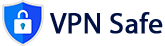This guide for iOS (iPhone) users explains how to connect to Mullvad’s WireGuard® servers.
Download WireGuard app
Download WireGuard on the App Store.
Import the configuration file
- Open the WireGuard app.
- Tap Add a tunnel.
- Tap Create from file or archive.
- Select the config or zip file that you downloaded.
- Tap Allow when WireGuard asks to add VPN configurations. You may need to enter your device's passcode in order to confirm.
- The location server(s) will appear in the app, for example "mullvad-se2".
Connect and disconnect
- In the WireGuard app, tap the toggle button next to the location server you wish to use.
- You will either connect or disconnect. That’s it!
- To check your connection status, visit our Connection check.
Using multiple devices?
If you're running the WireGuard app on multiple devices, generate a separate key pair for each device. You will otherwise likely run into connectivity issues.
If you want to access your local network when connected
- Tap the location server you want to use.
- Tap Edit.
- Enable the toggle next to Exclude private IPs.
- Add 10.64.0.0/10 to the Allowed IPs field.
- Tap Save and return to the location list.
- Toggle the location server that you edited off and then on.
On-demand activation
Enable this option if you are experiencing frequent disconnections or if you want to ensure that the VPN service is always active.
- Tap the location server you want to use.
- Tap Edit.
- Scroll down to the end.
- Enable Cellular or Wi-Fi or both.
Is it working?
While on your device, visit our Connection check to get a quick overview of your Mullvad-WireGuard connection status. It's a good time to check if your browser is leaking information and therefore jeopardizing your privacy.
External resources
- WireGuard homepage
- WireGuard whitepaper (PDF)
- WireGuard installation instructions
- WireGuard quickstart instructions
- Donate to WireGuard development
- Formal verification of WireGuard protocol
- wg(8) homepage
- wg-quick(8) homepage
"WireGuard" is a registered trademark of Jason A. Donenfeld.