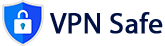Introduction
WebRTC (Web Real-Time Communication) is a technology that enables peer-to-peer audio, video, and data sharing directly between browsers without requiring an intermediary server. While this technology is incredibly useful for applications like video conferencing, live streaming, and file sharing, it also has a potential downside: WebRTC leaks. These leaks can expose your real IP address even when you are using a VPN, thus compromising your online privacy.
What is WebRTC?
WebRTC (Web Real-Time Communication) is an open-source project that provides web browsers and mobile applications with real-time communication via simple APIs. Key features include:
- Audio and Video Communication: Allows for real-time audio and video chat directly between users.
- Data Channels: Enables peer-to-peer file sharing and data exchange.
- Compatibility: Supported by most modern browsers, including Google Chrome, Mozilla Firefox, Microsoft Edge, and Opera.
Why WebRTC Leaks Are a Concern
When using a VPN, your internet traffic is routed through a secure server, masking your real IP address. However, WebRTC can bypass this protection by using STUN (Session Traversal Utilities for NAT) servers to determine your public IP address. This process can inadvertently expose your real IP address to websites and online services, compromising your anonymity.
How to Test for WebRTC Leaks
- Online Testing Tools: Use tools like browserleaks.com or ipleak.net to check if your real IP address is being leaked.
- Check IP Addresses: If the test reveals your real IP address instead of your VPN-assigned IP, you have a WebRTC leak.
How to Prevent WebRTC Leaks
1. Disable WebRTC in Your Browser
Google Chrome:
- Using an Extension:
- Install a WebRTC blocking extension such as WebRTC Network Limiter or uBlock Origin.
- Enable the extension and configure it to block WebRTC leaks.
- Via Browser Settings:
- Chrome does not provide a built-in option to disable WebRTC completely. Using an extension is the recommended approach.
Mozilla Firefox:
- Through Browser Settings:
- Type
about:configin the address bar and press Enter. - Search for
media.peerconnection.enabled. - Double-click the setting to change its value to
false.
- Type
Microsoft Edge:
- Using an Extension:
- Similar to Chrome, install a WebRTC blocking extension from the Edge Add-ons store.
- Via Browser Flags:
- Type
edge://flagsin the address bar. - Search for
WebRTC. - Disable
WebRTC Stun origin header.
- Type
Safari:
- Through Browser Settings:
- Go to
Preferences>Advanced. - Check
Show Develop menu in menu bar. - Go to
Develop>WebRTCand disableEnable Legacy WebRTC API.
- Go to
2. Use a VPN with WebRTC Leak Protection
Some VPN providers offer built-in WebRTC leak protection. Check your VPN’s settings or documentation to see if this feature is available and ensure it’s enabled.
3. Adjust Router Settings
If you are comfortable configuring your router, you can set up firewall rules to block WebRTC traffic. This method varies depending on the router model and firmware.
Additional Tips for Enhanced Privacy
- Regularly Check for Leaks: Periodically use online tools to check for WebRTC and other types of IP leaks.
- Update Your Browser: Keep your browser updated to ensure you have the latest security features and fixes.
- Use Privacy-Focused Browsers: Consider using browsers like Firefox or Brave, which offer better privacy controls out of the box.
Conclusion
WebRTC is a powerful tool for real-time communication, but it can also pose a risk to your online privacy by leaking your real IP address. By disabling WebRTC in your browser, using a VPN with WebRTC leak protection, and configuring your router, you can prevent these leaks and maintain your anonymity online. Regularly test for leaks and stay informed about new privacy features to ensure ongoing protection.